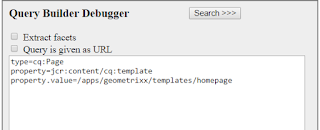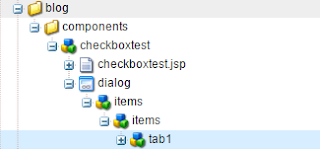We usually come across page redirection in AEM , its a common practice to include the redirection logic in the base page component of a site. Providing the code sample required for redirection.
Sling Model for handling page redirection in AEM :
import java.io.IOException;import javax.annotation.PostConstruct;
import org.apache.commons.lang3.StringUtils;
import org.apache.http.HttpStatus;
import org.apache.sling.api.SlingHttpServletRequest;
import org.apache.sling.api.SlingHttpServletResponse;
import org.apache.sling.api.resource.ResourceResolver;
import org.apache.sling.models.annotations.Default;
import org.apache.sling.models.annotations.Model;
import org.apache.sling.models.annotations.injectorspecific.ScriptVariable;
import org.apache.sling.models.annotations.injectorspecific.SlingObject;
import org.apache.sling.models.annotations.injectorspecific.ValueMapValue;
import org.slf4j.Logger;
import org.slf4j.LoggerFactory;
import com.adobe.acs.commons.util.ModeUtil;
import com.day.cq.wcm.api.Page;
import com.google.common.net.HttpHeaders;
@Model(adaptables = SlingHttpServletRequest.class)
public class RedirectPageModel {
private static final Logger LOG = LoggerFactory.getLogger(RedirectPageModel.class);
@SlingObject
private SlingHttpServletResponse response;
@SlingObject
private ResourceResolver resourceResolver;
@ScriptVariable
private Page currentPage;
@ValueMapValue(name = "redirectStatus")
@Default(longValues = HttpStatus.SC_MOVED_PERMANENTLY)
private Long slingRedirectStatus;
@ValueMapValue
private String redirectTarget;
@PostConstruct
private void activate() throws IOException {
if (!ModeUtil.isPublish()) {
return;
}
String redirectUrl = getRedirectTarget();
if (StringUtils.isNotBlank(redirectUrl)) {
final int redirectStatus = slingRedirectStatus.intValue();
LOG.trace("Redirecting ({}) to {}", redirectStatus, redirectUrl);
if(redirectStatus==HttpStatus.SC_MOVED_TEMPORARILY){
response.sendRedirect(redirectUrl);
}else {
response.setHeader(HttpHeaders.LOCATION, redirectUrl);
response.setStatus(redirectStatus);
}
}
}
public boolean isRedirectConfigured(){
return StringUtils.isBlank(getRedirectTarget());
}
/**
* Get the "redirectTarget" property from the page content. Check to see its
* not pointing to same page. If its external, return it as is. If its
* internal, remove the html extension and use the resource resolver to map
* it.
*
* @return target path/url
*/
public final String getRedirectTarget() {
if (StringUtils.startsWithIgnoreCase(redirectTarget, "http")) {
return redirectTarget;
}
if (StringUtils.equals(redirectTarget, currentPage.getPath())) {
LOG.warn("{} is trying to redirect to self", currentPage.getPath());
return null;
}
return resourceResolver.map(redirectTarget) + ".html";
}
}
redirection.html file to be included in component html :
<sly data-sly-use.redirectModel="${'com.crazy.cms.slingmodels.RedirectPageModel'}"/>
<h1 data-sly-test="${redirectModel.isRedirectConfigured}" class="cq-redirect-notice">
This page redirects to <a href="${redirectModel.redirectTarget}">here</a>
</h1>